Are you an SBI Account Holder? State Bank of India provides a slew of banking and financial services to its customers. Through the SBI Online provision, the bank allows its customers to handle various banking related operations within a few seconds. In this digitally developed era, customers must register their mobile numbers during fresh account opening. After years of opening an SBI account, you may wish to change your registered mobile number in SBI. One of the noteworthy facilities offered by SBI to its account holders is SBI Mobile Number Change Online and Offline. To access your net banking SBI account online, and get instant updates about your SBI transactions on your phone, etc., you must register your mobile number in SBI. Here’s a complete guide on How To Change Registered Mobile Number In SBI in different ways.
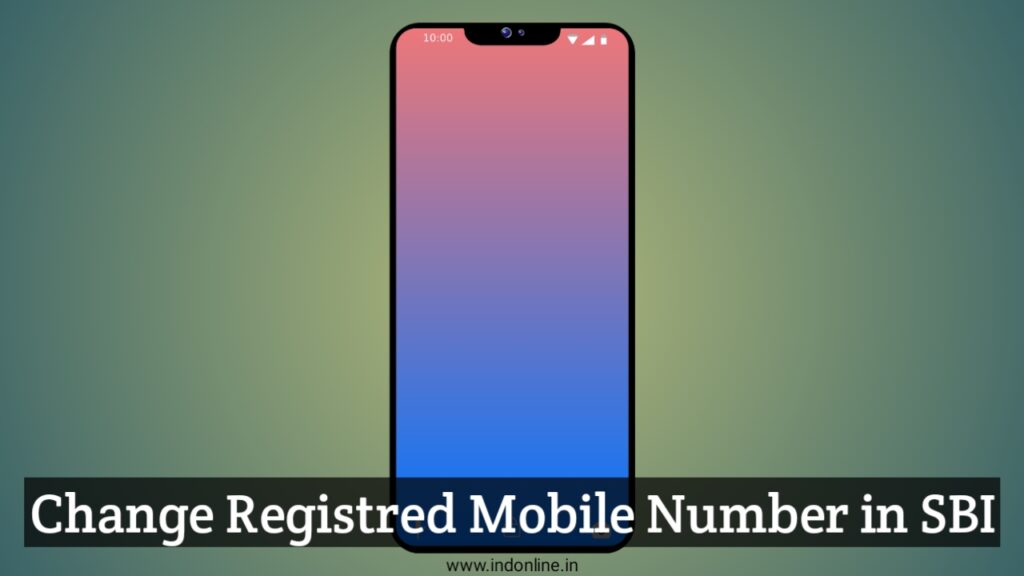
How To Change Registered Mobile Number In SBI
State Bank of India is one of the largest government banks in the nation with crores of accountholders having a variety of savings and current accounts. Have you registered your mobile number in SBI? If you’ve already registered one with SBI but seeking to change the old one with a new registered mobile number, SBI allows you to do it in a variety of ways.
The major advantage of having a mobile number registered with an SBI account is that the accountholders can keep an eye on all their transactions like credits and debits performed through the account. Mostly, the account holders may find it difficult to SBI Mobile Number Change Online as they assume it is a complicated procedure. But, trust me, it’s quite as simple as opening an account in SBI. To change your registered mobile number in SBI, you need not drive all the way to the SBI branch.
With digital growth, SBI lets you quickly change the registered mobile number right from your home provided you have a valid net banking account. Wondering about How To Change Mobile Number In SBI Account? Well, SBI provides a plethora of ways to change the registered mobile number in SBI. Net banking, ATM, and SMS are the three methods through which you can change your mobile number in your SBI account. Let’s get started!
SBI Mobile Number Change Online Through Netbanking
SBI allows its accountholders to change their mobile number through net banking. One can use this method only if they have a valid net banking account with precise credentials i.e., the username and password. Here is the step-by-step procedure that explains How To Change SBI Mobile Number through net banking. In case you don’t have enabled net banking on your account then follow my article on SBI Net Banking Registration by clicking here.
- Visit the official website of SBI.
- You will land on the SBI homepage.
- Click on the button ‘Login’ under the Personal Banking section.
- Next, tap on the button ‘Continue to Login’.
- It prompts you to enter your SBI net banking username and password.
- Next, enter the text as shown in the image through an image captcha or an audio captcha.
- Click on the ‘Login’ button.
- On the next page, go to the section ‘Accounts & Profile’.
- Choose the ‘Profile’ option from the drop-down menu.
- On the next page, you can find your SBI account details.
- Input your profile password in the given field. Tap on the button ‘Submit’.
- On the next page, you can find your basic details such as your name, email id, and registered mobile number.
- Next, tap on the link ‘Change Mobile Number – Domestic only [Through OTP/ATM/Contact Centre].
- On the next screen, you will find three tabs under the section ‘Personal Details – Mobile Number Update’. The three options include create request, cancel request, and status.
- Provide the new Mobile Number that you want to change in your SBI account.
- Type the new mobile number once again for confirmation.
- Below that, you need to click on the ‘Submit’ button.
- Once you have submitted the new mobile number, a pop-up message will be displayed prompting you to verify your mobile number. The pop-up message says ‘Verify and confirm your mobile number xxxxxxxxxx’.
- Just hit the button ‘Ok’ to proceed further.
- The next step is approval for SBI Mobile Number Change Online.
- On the next page, you will be given three different options for the approval of a registered mobile number change. The options include the following:
- By OTP
- IRATA
- Approval through Contact Centre
1. By OTP on both Mobile Number
- If you choose the first option i.e., By OTP on both Mobile Number, follow the below steps:
- You can choose this option only if you have access to both the old and new mobile numbers. Only then, you will receive an OTP on both mobile numbers.
- Now, select the option ‘By OTP on both the Mobile Number’.
- Hit the ‘Proceed’ button.
- Further, you will be redirected to the Payment Gateway of SBI.
- You will be asked to provide your SBI Debit Card details i.e., the Card Number, Expiry Date, Name of the Cardholder, and PIN.
- Hit the Submit button.
- Make sure the information you provided earlier is correct.
- Hit the ‘Pay’ button.
- After validation of your card details, you will receive an OTP [One-Time Password] and a reference number on your old mobile number and the new mobile number.
- Now, it’s your turn to send an SMS from both mobile numbers in a prescribed format for OTP validation.
- Send an SMS in the specific format shown below:
- ACTIVATE <<8-digit OTP Value>> <<13-Digit Reference Number>> and Send it to 567676.
- Send the aforementioned SMS from your old as well as the new mobile number within 4 hours of receiving the OTP.
- After the OTP value and reference number get validated, the new mobile number that you have registered will be copied into INB [SBI Internet Banking], CBS [Core Banking Solution], and ATM.
- You will receive an SMS on the new mobile number stating that the registration process is done successfully.
- That’s all! This is the complete procedure to change the registered mobile number in SBI through OTP.
Also Read: Complete Guide on SBI Mobile Banking Registration
2. IRATA [Internet Banking Request Approval through ATM]
If you choose the second option i,e., through IRATA: Internet Banking Request Approval through ATM’, you can change your registered mobile number.
- Tap on the radio button ‘IRATA: Internet Banking Request Approval through ATM’.
- Hit the ‘Proceed’ button.
- All your SBI Debit Cards linked with your SBI account will be shown on the screen.
- Choose your SBI account for which you have the Debit Card by tapping the corresponding button. Click on the ‘Proceed’ button.
- Tap on the active SBI Debit Card and hit the button ‘Confirm’.
- On the next screen, the SBI Debit Card number that you’ve chosen will be shown on the screen.
- Further, fill in your SBI Debit Card details such as the expiry date, name of the cardholder, PIN, and the random text shown on the screen.
- Hit the ‘Proceed’ button.
- Upon validation of the card details, a message will be shown on the screen. It reads ‘Thanks for registering your mobile number with us. The status of your request is pending. Kindly complete the registration process according to the option selected by you. Click here to see the guidelines for process completion.’
- You will receive an SMS on your new mobile number that reads ‘Reference No. for Change/Update Mobile Number is: UMXXXXXXXXXXX and your IRATA Reference Number is XXXXXXXXXX’.
- Upon receiving this SMS, you must visit the nearest SBI ATM.
- Place your SBI Debit Card in the card slot.
- Choose the ‘Services’ tab and provide your Debit Card PIN Number.
- Further, you need to choose the tab ‘Others’ shown on the ATM screen.
- Select the ‘Internet Banking Request Approval’ option from the given options.
- Further, enter the 10-digit Reference Number that you’ve received on your new mobile number for the request approval.
- Your request for approval will be fulfilled upon the completion of the validation procedure.
- After the completion of validation, your new mobile number will be updated in INB, CBS, and ATM.
- You will receive an SMS on your new mobile number.
That’s all! This is the simple procedure to change the registered mobile number by choosing the IRATA option online. If you use net banking to change your registered mobile number in your SBI account, it takes at least 3 working days for the updation of your mobile number.
Also Read: SBI Net Banking Registration: Login, Password Setup
3. Approval through Contact Centre
If you’re looking for SBI Mobile Number Change Online Without Net Banking then, it’s the right option. You can prefer the last option i.e., Approval through Contact Centre in case you don’t have your old mobile number. If you aren’t willing to visit the SBI ATM for the approval of a mobile number change, you can go with this option. Follow the easy steps furnished below to get approval through the contact center and change the registered mobile number in SBI.
- You will receive an SMS on your new mobile number comprising a reference number. You can use this reference number to change or update your registered mobile number in SBI.
- Within 3 working days post verification, you will receive a call from the SBI bank executives on your new mobile number.
- You need to ask the corresponding contact center employee for the reference number validation before revealing the confidential details.
- Once the authentication is done, your new mobile number will be registered in SBI bank records.
- To confirm the same, SBI will send an SMS to your newly registered mobile number.
How To Change Registered Mobile Number In SBI Using ATM
We have provided the complete information to change the registered mobile number in SBI through net banking in the first method. The next method and easiest way of changing the registered mobile number in SBI is through ATM. Here is the detailed procedure about How To Change Registered Mobile Number In SBI Using ATM.
- Initially, go to the nearby SBI ATM in your location.
- Place your SBI Debit Card in the respective card slot.
- A list of options will be shown on the screen.
- Choose the option ‘Registration’.
- Enter your SBI Debit Card PIN number.
- Further, choose the option ‘Change mobile number’ shown on the screen.
- Enter your old mobile number and hit the ‘Submit’ button.
- On the next screen, you will be prompted to enter your new mobile number.
- You will get an OTP on both your mobile numbers [old and new]. The OTP that you’ve received on both numbers will remain active for 4 hours.
- Enter the OTP that you have received on your mobile numbers.
- After the completion of validation, your new mobile number will be updated in the SBI bank servers.
That’s all! This is the easy process of How To Change Mobile Number In SBI Account through ATM.
SBI Mobile Number Change Form SMS
Wondering how to SBI Mobile Number Change Form SMS? State Bank of India provides an SBI mobile number change application form. The accountholders need to manually fill in the application form to change their registered mobile number in SBI. Visit the nearest SBI bank branch in your location. Go to the helpdesk and ask for the SBI Mobile Number Change Form SMS. Fill in the following details in the application form.
- In the first field, you need to tick only one service from the available options. Customers can use this application form for the following services:
- For Issue of ChequeBook
- For Cheque Book Facility
- For Transfer of Account
- For Closure of Deposit Account
- For Issue of Duplicate Passbook
- For Change of Mobile Number
- For SMS Alert
- For Issue of ATM Card
- For ATM PIN Registration
- For ATM Card Replacement
- For Standing Instruction
- For Cancellation of DD/BC
- For Change of Email ID
- For Mobile Banking Registration (Click Here For An In-depth Guide of SBI Mobile Banking Registration)
- As you are looking forward to changing the registered mobile number in SBI, you need to choose the option ‘For Change of Mobile Number’.
- On the top of the application form, you need to fill in the details that include your CIF Number, SBI Account Number, Date, and New Mobile Number.
- After filling out the application form with precise details, you must submit the form at the nearest SBI bank branch.
- Along with the application form, you must write a letter to change the registered mobile number in SBI.
- In the application letter, you must write the ‘To’ address i.e., to the branch manager, SBI, and city name. In the subject, you need to mention ‘SBI Mobile Number Change Form SMS’
- In the body of the letter, request for the change of registered mobile number in SBI by including the name of the account holder. At the end of the letter, mention your old registered mobile number and the new mobile number.
- Lastly, write your name, account number, and new mobile number.
- Sign at the end and submit this application letter alongside the application form at the nearest SBI branch.
These are the different methods that help SBI account holders to change their registered mobile numbers in SBI. Through this guide, we have explained different ways How To Change Registered Mobile Number In SBI both online and offline. In case, you have any queries, submit them in the comments section. For more articles on banking services and ‘How to’ guides, stay in touch with our website Indonline.